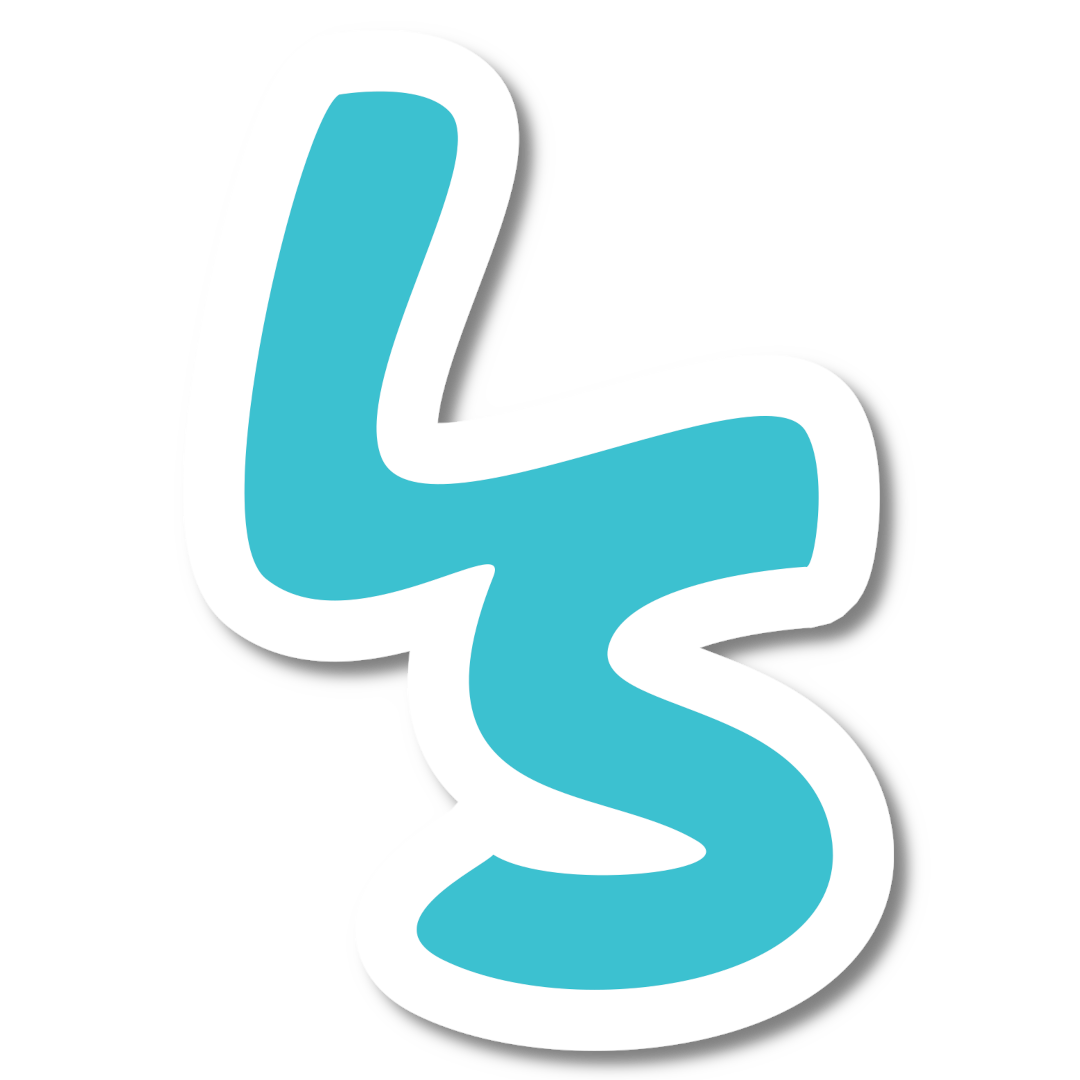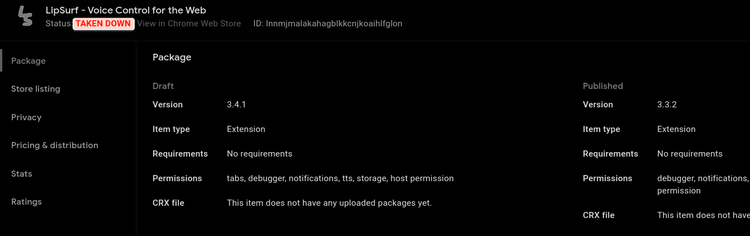Simple Guide to Ergonomics and Posture

Ergonomics is the practice of fitting workstations to the needs of workers, and when done right, can reduce pain and musculoskeletal disorders that escalate over time from repetitive computer use. Ideally your employer should evaluate your workstation and tailor it to your ergonomic needs, but many employers don’t. If you have an employer that doesn’t do ergonomic evaluations, work remotely, are self-employed, or use your computer a lot outside of work, there are some simple steps you can take to improve your ergonomic setup and prevent years of pain and posture issues.
Use the 90-Degree Rule
Start by using the 90-degree rule to get your desk and chair in the best position. Lift or lower your chair so your elbows are at a 90-degree angle to the desk (physiomed.co.uk). Your knees should also be at a 90-degree angle with your feet resting on the floor or raised surface (mayoclinic.org). If your feet don’t reach the floor, use a foot rest. You can purchase one or make one of your own using a shallow box or other household items - the key is for your knees to be at about a 90-degree angle and your feet to rest comfortably on the floor or raised surface.
Adjust Monitor Height
Next, adjust your monitor height so the top of the monitor is at or a little below eye level, and your eyes are gazing down to see the middle of the screen. The distance between your eyes and monitor screen should be about 20 to 40 inches (osha.gov). Try stacking your monitor on top of some books until it's at the right level.
Protect Your Wrists and Arms
Finally, make sure your wrists, forearms, and elbows are supported and are not pressing against a hard surface. Your elbows and forearms should be supported by the armrests on your chair, and your wrists should be in a neutral position. It’s important that your wrists are not deviated outward or inward (physiomed.co.uk).

These simple changes can go a long way in preventing computer related pain. For a full list of ergonomic improvements, use this checklist from the Occupational Safety and Health Administration (OSHA).
Even with the best ergonomic setup, you can still end up with pain due to the repetitive nature of keyboard and mouse use. In addition to improving your ergonomic setup, make sure to take frequent breaks to stretch, and consider using voice-control for such as LipSurf to do certain tasks on the computer while resting your hands.
Sources:
MayoClinic.org, n.d. Office Eronomics: Your How-To Guide. https://www.mayoclinic.org/healthy-lifestyle/adult-health/in-depth/office-ergonomics/art-20046169
OSHA.gov, n.d. Computer Workstations eTool. Checklists: Evaluations. https://www.osha.gov/ergonomics
OSHA.gov, n.d. Computer Workstations eTool. Workstation Components: Monitors. https://www.osha.gov/etools/computer-workstations/components/monitors
PhysioMed.co.uk, n.d. Correct Sitting Posture: Working at a Desk https://www.physiomed.co.uk/uploads/guide/file/22/Physiomed_Sitting_Guide_-_Working_at_a_Desk_Digital.pdf